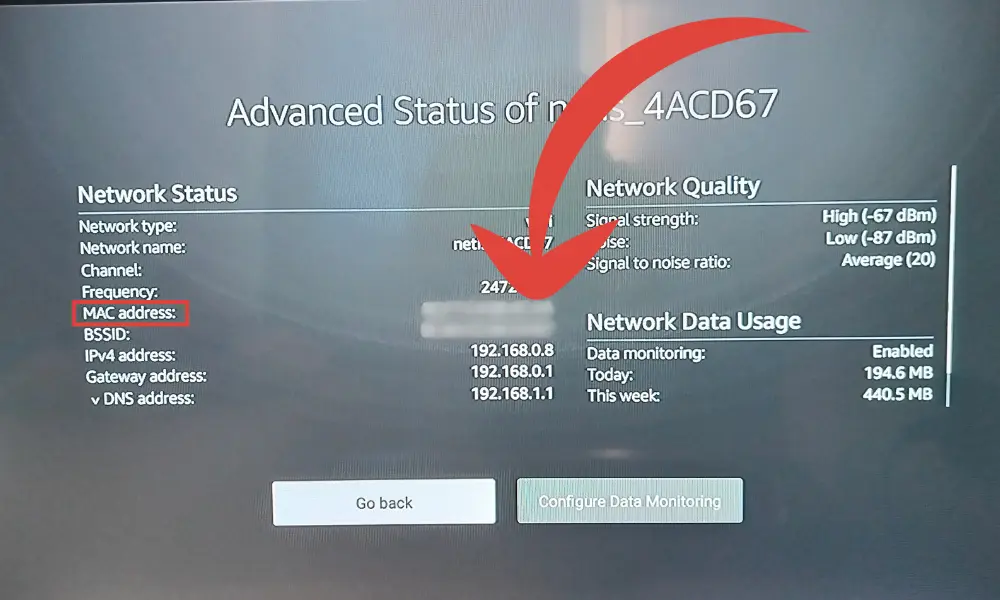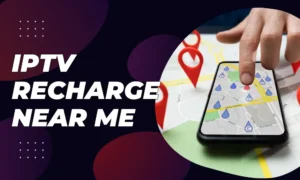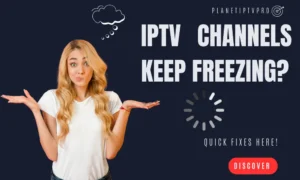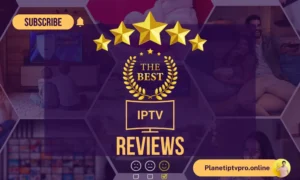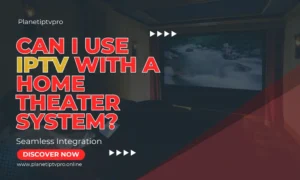Have you ever wondered how to find the MAC address on your Firestick? Whether you need it for network configurations or troubleshooting, knowing the MAC address is crucial. But don’t worry, we’ve got you covered! In this article, we will show you the simple steps to discover your Firestick’s MAC address and understand its importance.
Key Takeaways
- Follow step-by-step instructions to quickly locate the MAC address on your Firestick.
- The MAC address is a unique identifier that plays a vital role in network setups and device identification.
- Having the MAC address handy can help troubleshoot network connectivity issues.
- Other devices like Amazon Echo, Apple TV, Roku, and gaming consoles also require the MAC address for network connections.
- Stay tuned till the end to find out how to locate the MAC address on different devices.
Steps to Find MAC Address on Firestick
If you’re looking to find the MAC address on your Firestick, you’re in the right place. Follow these simple steps to quickly locate the MAC address on your device.
- First, go to the ‘Settings’ on your Firestick.
- Next, navigate to ‘My Fire TV’ and select ‘About’.
- Scroll down to ‘Network’.
- Voila! You will find the MAC address listed on the right-hand side of the screen.
It’s as easy as that! With just a few clicks, you can retrieve the MAC address of your Firestick and get back to enjoying your favorite content.
See also: Navigate Firestick Without Remote – Simple Guide
Why is the MAC Address Important?
The MAC address of your Firestick is a unique identifier that is assigned to the device’s network interface. It plays a crucial role in network configurations and device identification.
Understanding the importance of the MAC address can help you in troubleshooting network connectivity issues, setting up network connections, and registering your Firestick on certain networks.
Having the MAC address handy can be particularly helpful when dealing with potential problems like IP conflicts, network restrictions, or device identification. By having this information readily available, you can quickly diagnose and resolve any issues you may encounter.
It’s worth noting that many other devices like Amazon Echo, Apple TV, Roku, Samsung TV, and gaming consoles also require the MAC address for network connections and setup. Each device may have its own method of finding the MAC address, so be sure to refer to the manufacturer’s documentation or follow specific instructions for each device.
Why is the MAC Address Important?
The MAC address of your Firestick is of utmost importance when it comes to network configurations and device identification. Serving as a unique identifier assigned to the device’s network interface, the MAC address plays a crucial role in various aspects of your Firestick’s functionality.
One significant reason why the MAC address is necessary is its role in setting up network connections. When connecting your Firestick to a network, the MAC address is used by routers and access points to allow or deny access to the device. It ensures that only authorized devices can connect to the network, enhancing security and preventing unauthorized access.
Furthermore, knowing the MAC address is essential for registering your Firestick on certain networks. Some networks, such as those found in hotels or universities, require device registration before granting internet access. By providing the MAC address, you can easily register your Firestick and enjoy seamless connectivity to these networks.
The significance of the Firestick MAC address also extends to troubleshooting network issues. In situations where you encounter connectivity problems or restrictions, having the MAC address at hand can aid in identifying potential conflicts or configuration errors. It allows network administrators or support technicians to diagnose and resolve issues more efficiently.
Overall, the MAC address plays a critical role in ensuring proper network functionality and device identification for your Firestick. By understanding the importance of the MAC address, you can maximize the capabilities of your Firestick and overcome any potential network hurdles.
Benefits of the MAC Address:
- Enhanced network security by allowing or denying access to authorized devices
- Easy registration on networks with MAC address requirements
- Efficient troubleshooting of network connectivity issues
- Accurate device identification in network configurations
Troubleshooting with MAC Address
In some cases, having the MAC address of your Firestick can be useful for troubleshooting network connectivity issues. By identifying the MAC address, you can pinpoint and diagnose potential problems such as IP conflicts, network restrictions, or device identification. If you encounter any network issues with your Firestick, having the MAC address handy can aid in resolving these problems.
“Knowing the MAC address of your Firestick is like having a secret weapon in troubleshooting network problems.”
When troubleshooting network issues, one common problem can be IP conflicts. Multiple devices trying to use the same IP address can cause network disruptions. By identifying the MAC address of your Firestick and other devices, you can ensure that each device has a unique IP address, eliminating IP conflicts and stabilizing your network connection.
Additionally, network restrictions imposed by firewalls or routers can prevent your Firestick from connecting to the internet. In such cases, knowing the MAC address can assist in configuring your network settings specifically for your Firestick, bypassing any restrictions and allowing seamless connectivity.
Device identification is another area where the MAC address comes into play. Some networks require you to register your Firestick by providing its MAC address. This is often the case in public Wi-Fi networks or enterprise environments. Having the MAC address readily available can make it easier to complete the registration process and gain access to restricted networks.
To summarize, the MAC address of your Firestick can prove invaluable when troubleshooting network issues. By determining the unique identifier of your device, you can resolve IP conflicts, overcome network restrictions, and ensure seamless connectivity. In the next section, we will explore how to find the MAC address on other devices, expanding your troubleshooting capabilities.
Did you Know?
The MAC address is not just a vital troubleshooting tool, it also plays a crucial role in securing your network. Many modern routers offer MAC address filtering options, allowing you to selectively permit or deny network access to specific devices. By leveraging the MAC address, you can enhance the security of your network and prevent unauthorized devices from connecting.
Other Devices to Find MAC Address
In addition to the Firestick, there are several other devices that require the MAC address for network connections and setup. These devices include the Amazon Echo, Apple TV, Roku, Samsung TV, and popular gaming consoles like PlayStation and Xbox.
To locate the MAC address on these devices, you can refer to the manufacturer’s documentation or follow the specific instructions provided. Here’s a general overview of how to find the MAC address on some of these devices:
Amazon Echo
To find the MAC address on your Amazon Echo, you’ll need to download the Amazon Alexa app on your smartphone or tablet. Once you’ve installed the app, sign in with your Amazon account and connect to the same wireless network transmitted by your Echo. In the Alexa app, navigate to the device settings and select your Echo. The MAC address can usually be found at the bottom of the Echo Setup screen.
Apple TV
Locating the MAC address on an Apple TV is a straightforward process. Simply go to the main menu and select ‘Settings’. From there, click on ‘About’ or ‘Network’. The MAC address will be displayed next to “Ethernet Address” for wired connections or “Wi-Fi address” for wireless connections. Additionally, you can find the MAC address printed on the UPC label on the Apple TV box.
Roku
To find the MAC address on your Roku device, start by going to the Roku home screen. From there, select ‘Settings’ and then choose ‘About’. The MAC address will be displayed on the screen. Alternatively, you can find the MAC address printed on the bottom or back of your Roku device.
Samsung TV
Locating the MAC address on a Samsung TV may vary depending on the model and operating system. However, you can generally find the MAC address under the network settings or in the device information section. Refer to the user manual or support documentation for your specific Samsung TV model for detailed instructions.
Gaming Consoles (PlayStation and Xbox)
Both PlayStation and Xbox gaming consoles require the MAC address for network connections. To find the MAC address on these consoles, navigate to the network settings or network configuration section. The MAC address should be listed there. Consult the console’s user manual or the manufacturer’s website for specific steps based on your particular console model.
By following the manufacturer’s instructions or referring to the user manuals, you can easily locate the MAC address on these various devices. Having the MAC address on hand is crucial for network setup, troubleshooting, and ensuring seamless connectivity across your devices.
How to Find MAC Address on Amazon Echo
Locating the MAC address on your Amazon Echo is essential for network configurations and troubleshooting. By following these simple steps, you can easily find the MAC address on your Echo device.
-
- Step 1: Download the Amazon Alexa app
To begin, download the Amazon Alexa app from your device’s app store. Make sure to sign in with your Amazon account credentials once the app is installed.
-
- Step 2: Connect to the wireless network
Next, connect your smartphone or tablet to the wireless network transmitted by your Amazon Echo. It is the same network that your Echo is connected to.
-
- Step 3: Open the Alexa app
Open the Alexa app on your mobile device and navigate to the settings menu.
-
- Step 4: Find the MAC address
Scroll down until you reach the Echo Setup section. The MAC address will be displayed at the bottom of the Echo Setup screen in the Alexa app.
Once you have located the MAC address, you can use it for various purposes, such as setting up network connections or troubleshooting any network issues that may arise with your Amazon Echo device.
Here is a table summarizing the steps to find the MAC address on Amazon Echo:
| Steps | Description |
|---|---|
| Step 1 | Download the Amazon Alexa app |
| Step 2 | Connect to the wireless network |
| Step 3 | Open the Alexa app |
| Step 4 | Find the MAC address in the Echo Setup section |
Locating MAC Address on Apple TV
To find the MAC address on your Apple TV, follow these simple steps:
- Go to the main menu on your Apple TV.
- Select ‘Settings’.
- From the ‘Settings’ menu, click on ‘About’ or ‘Network’.
- The MAC address will be displayed next to “Ethernet Address” for wired connections or “Wi-Fi address” for wireless connections.
You can also find the MAC address printed on the UPC label on the Apple TV box.
Finding the MAC address on your Apple TV is a straightforward process. It allows you to identify your device on a network and configure network connections with ease. Whether you need the MAC address for troubleshooting or network setup, following these steps will help you locate it quickly.
Finding the MAC Address on Roku
Locating the MAC address on your Roku device is a quick and straightforward process that can be done through the device’s settings. The MAC address is a unique identifier that is assigned to the network interface of your Roku and is essential for network configuration and device identification.
To find the MAC address on your Roku, follow these simple steps:
- Go to the Roku home screen.
- Select ‘Settings’.
- Choose ‘About’ from the list of options.
- The MAC address will be displayed on the screen.
You can also find the MAC address of your Roku device on the bottom or back of the device itself. Look for a label or sticker that includes the MAC address information.
It’s important to note that the steps may vary slightly depending on the specific Roku model you have. However, the general process remains the same. If you encounter any difficulties or need further assistance, refer to the Roku support documentation for your specific model.
| Roku Models | Location of MAC Address |
|---|---|
| Roku Streaming Stick+ | Bottom or back of the device |
| Roku Ultra | Bottom or back of the device |
| Roku Express | Bottom or back of the device |
| Roku Premiere | Bottom or back of the device |
Having easy access to the MAC address of your Roku device is beneficial for various reasons. It enables you to set up network connections, troubleshoot network issues, and register the device on specific networks that require MAC address authentication. Whether you need the MAC address for network configuration or technical support, knowing where to find it ensures a smooth and seamless experience with your Roku streaming device.
See also: Firestick 4K Setup UK Guide – Quick & Easy Steps
Conclusion
Locating the MAC address on your Firestick is a simple process that can be done through the device’s settings. By following the steps outlined in this article, you can easily find the MAC address on your Firestick. The MAC address is a crucial piece of information that plays a significant role in network configurations and device identification. It is necessary for troubleshooting network issues and registering the device on certain networks.
Furthermore, other popular devices like Amazon Echo, Apple TV, and Roku also have their own methods to find the MAC address for network connections and setup. Understanding how to locate the MAC address on these devices can be beneficial for seamless network integration and troubleshooting.
Remember, having the MAC address readily available can save you valuable time and effort when it comes to resolving network connectivity problems. Whether you are setting up a new device or troubleshooting existing network issues, knowing the MAC address is essential for seamless functionality. By mastering the process of finding the MAC address on your Firestick and other devices, you can ensure a smooth and hassle-free networking experience.