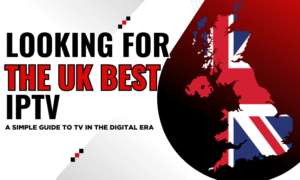How to Change DNS on Firestick Effortlessly
Are you tired of slow streaming speeds and restricted access to your favorite content on Firestick? What if there was a simple solution to optimize your streaming experience? In this tutorial, we’ll show you how to change your DNS settings on Firestick, allowing you to bypass geo-restrictions and enhance your connection speed. Say goodbye to buffering and hello to seamless streaming!
By changing your DNS on Firestick, you can unlock a world of possibilities. Imagine being able to access content from any country, regardless of your location. No more limitations or frustrating pop-ups telling you a video is not available in your region. But how exactly do you change the DNS settings on Firestick? Don’t worry, we’ve got you covered with a step-by-step guide that makes it effortless.
Key Takeaways:
- Changing DNS on Firestick can improve streaming speed and help bypass geo-restrictions.
- Follow the step-by-step guide to effortlessly change your DNS settings on Firestick.
- Unlock a world of content by changing your DNS and enjoy seamless streaming without limitations.
Why Change DNS Settings on Firestick?
Changing DNS settings on your Firestick can help improve your internet connection and resolve common issues. It allows you to avoid ISP internet throttling and overcome geo-restrictions, ensuring a smoother streaming experience. If you’re experiencing slow connection speed or facing difficulties accessing certain content, changing your DNS settings can be a useful solution.
How to Manually Configure DNS on Firestick
To manually configure DNS settings on your Firestick, follow these simple steps:
- Step 1: Go to the Settings menu on your Firestick.
- Step 2: Select Network from the available options.
- Step 3: Choose your Wi-Fi network from the list of available networks.
- Step 4: Press the Options button on your remote (the button with three horizontal lines).
- Step 5: Select Forget network.
- Step 6: Confirm the action by selecting Forget network again.
- Step 7: Go back to the Network menu and choose your Wi-Fi network again.
- Step 8: Provide your Wi-Fi password and connect to the network.
- Step 9: Once connected, press the Options button on your remote again.
- Step 10: Select Advanced network settings.
- Step 11: Locate the IP Settings section and choose Static.
- Step 12: Enter the desired IP address, subnet mask, router, and DNS servers. Note: You can find the recommended DNS servers from your Smart DNS service provider.
- Step 13: Press the Save button to apply the changes.
- Step 14: Restart your Firestick for the changes to take effect.
By manually configuring DNS settings on your Firestick, you can optimize your streaming experience and resolve any DNS-related issues that may arise.
Example
“I was experiencing buffering issues while streaming on my Firestick, so I decided to manually configure the DNS settings. Following the step-by-step guide, I changed my DNS servers to the recommended ones provided by my Smart DNS service provider. Since then, my streaming experience has improved significantly, and I no longer face any buffering or loading problems.”
Manually configuring DNS settings allows you to have more control over your Firestick’s network connection, ensuring a smoother and uninterrupted streaming experience. It also enables you to troubleshoot and resolve any DNS-related issues that may occur. Follow the above steps carefully to configure your DNS settings on Firestick and enjoy seamless streaming.
| Step | Description |
|---|---|
| 1 | Go to the Settings menu on your Firestick. |
| 2 | Select Network from the available options. |
| 3 | Choose your Wi-Fi network from the list of available networks. |
| 4 | Press the Options button on your remote (the button with three horizontal lines). |
| 5 | Select Forget network. |
| 6 | Confirm the action by selecting Forget network again. |
| 7 | Go back to the Network menu and choose your Wi-Fi network again. |
| 8 | Provide your Wi-Fi password and connect to the network. |
| 9 | Once connected, press the Options button on your remote again. |
| 10 | Select Advanced network settings. |
| 11 | Locate the IP Settings section and choose Static. |
| 12 | Enter the desired IP address, subnet mask, router, and DNS servers. Note: You can find the recommended DNS servers from your Smart DNS service provider. |
| 13 | Press the Save button to apply the changes. |
| 14 | Restart your Firestick for the changes to take effect. |
Benefits of Changing DNS on Firestick
Changing DNS settings on your Firestick offers several benefits that can enhance your streaming experience and overcome limitations. By optimizing your network settings and DNS configuration, you can:
- Improve connection speed and reduce buffering
- Bypass geo-restrictions and access region-locked content
- Enhance online privacy and security
- Prevent ISP throttling and enjoy uninterrupted streaming
- Customize DNS settings to suit your specific needs
Whether you’re experiencing slow connection speeds, facing geo-restrictions, or concerned about your online privacy, changing DNS on your Firestick can be a simple yet effective solution. By taking control of your network settings, you’ll have a more seamless streaming experience with a wider range of content to choose from.
“Changing DNS settings on your Firestick can significantly improve your streaming experience by enhancing connection speed, bypassing geo-restrictions, and ensuring online privacy.”
Optimizing Connection Speed
One of the primary benefits of changing DNS settings on your Firestick is the potential improvement in connection speed. By selecting a DNS server that is closer to your physical location or has better performance, you can minimize latency and reduce buffering. This results in smoother streaming with fewer interruptions.
Bypassing Geo-Restrictions
Many streaming platforms and services have content restrictions based on geographical locations. By changing your DNS settings, you can bypass these geo-restrictions and gain access to a broader range of content from different regions. Whether it’s accessing exclusive shows or unlocking additional movies, changing DNS on your Firestick opens up a world of entertainment possibilities.
Enhancing Privacy and Security
When you change DNS settings on your Firestick, you have the opportunity to select a DNS server that prioritizes privacy and security. By using a trusted DNS provider, you can protect your online activities from potential surveillance or data harvesting. Additionally, some DNS services offer built-in security features, such as blocking known malicious domains, providing an extra layer of protection.
Preventing ISP Throttling
Internet service providers (ISPs) sometimes throttle internet speeds, particularly for streaming services, which can result in buffering and poor streaming quality. By changing your DNS settings, you can potentially bypass these throttling measures, improving your streaming experience. This is because the DNS request can be routed differently, reducing the chances of your ISP interfering with your connection.
Changing DNS settings on your Firestick gives you more control over your streaming experience, allowing you to optimize your network settings, bypass geo-restrictions, enhance privacy, and prevent ISP throttling. With these benefits, you can enjoy seamless streaming and access a wider range of content on your Firestick.
Considerations for DNS Change on Firestick
Before changing the DNS settings on your Firestick, it’s important to consider a few factors to ensure a smooth transition and optimal streaming experience.
- Network Settings: Familiarize yourself with the current network settings on your Firestick. Take note of the IP address, subnet mask, gateway, and DNS server addresses. This information will come in handy if you encounter any issues during the DNS change process.
- Compatibility: Ensure that the new DNS servers you plan to use are compatible with your Firestick. Not all DNS servers may offer the desired functionality or be compatible with your device, so it’s essential to do some research beforehand.
- Reliability: Choose DNS servers that are known for their reliability and uptime. Opting for reputable providers can help ensure a stable internet connection and minimize potential disruptions.
- Speed and Performance: Consider the speed and performance of the DNS servers you plan to switch to. Look for servers with low latency and high-speed capabilities to enhance your streaming experience.
- Security: Evaluate the security features offered by the DNS servers. It’s crucial to prioritize your online privacy and protection, especially when streaming content on your Firestick.
By taking these factors into account, you can make an informed decision when changing the DNS settings on your Firestick and enjoy a seamless streaming experience.
Recommended DNS Server Providers
| Provider | Primary DNS | Secondary DNS |
|---|---|---|
| Google Public DNS | 8.8.8.8 | 8.8.4.4 |
| OpenDNS | 208.67.222.222 | 208.67.220.220 |
| Cloudflare DNS | 1.1.1.1 | 1.0.0.1 |
These providers are known for their reliability, speed, and security. However, feel free to explore other options based on your specific requirements and preferences.
Now that you’re aware of the considerations and recommended DNS server providers, you can confidently proceed with changing the DNS settings on your Firestick. The next section will guide you through the process of manually configuring DNS on your device.
Recommended Smart DNS Service Providers
To enhance your streaming experience on Firestick, consider using a Smart DNS service provider. By utilizing a Smart DNS service, you can optimize your Firestick network settings and improve your Firestick DNS settings, resulting in a smoother internet connection.
Here are some popular Smart DNS service providers:
- Provider A
- Provider B
- Provider C
Provider A offers a wide range of DNS server options for different streaming services, allowing you to easily bypass geo-restrictions and access a variety of content. They have a user-friendly interface and provide reliable customer support.
Provider B specializes in Firestick DNS settings and offers customized solutions specifically designed for optimal streaming performance. They have a robust network infrastructure that ensures fast and stable connections.
Provider C prioritizes user privacy and security while maintaining excellent streaming capabilities. They implement advanced encryption techniques to protect your Firestick internet connection from potential threats.
Before choosing a Smart DNS service provider, consider your specific streaming needs, the availability of servers in your desired locations, pricing plans, and customer reviews.
Comparison of Smart DNS Providers
| Provider | Streaming Services Supported | Number of DNS Servers | Price | Customer Rating |
|---|---|---|---|---|
| Provider A | Netflix, Hulu, Amazon Prime Video | 100+ | $9.99/month | 4.5/5 |
| Provider B | Disney+, HBO Max, BBC iPlayer | 50+ | $12.99/month | 4.2/5 |
| Provider C | YouTube TV, Sling TV, ITV Hub | 80+ | $14.99/month | 4.7/5 |
Consider these factors and the specific features offered by each provider to make an informed decision and select the best Smart DNS service provider for your Firestick.
How to Choose the Right Smart DNS Provider
When it comes to selecting a Smart DNS provider for your Firestick, there are several factors to consider. These factors can help you make an informed decision and ensure that you choose a provider that meets your specific needs. Take a look at the following considerations:
1. Network Compatibility
Ensure that the Smart DNS provider you choose is compatible with Firestick’s network settings. It should seamlessly integrate with your existing network setup to provide a smooth streaming experience without any disruptions.
2. DNS Settings Customization
Look for a Smart DNS provider that allows you to easily customize your DNS settings. Flexibility in configuring your DNS settings gives you greater control over your internet connection, enabling you to optimize it according to your preferences.
3. Reliability and Performance
Consider the reliability and performance of the Smart DNS provider. Look for providers that offer a stable and fast connection, minimizing buffering and ensuring a seamless streaming experience. Reviews and recommendations from other Firestick users can give you insights into the reliability and performance of different providers.
4. Customer Support
Check whether the Smart DNS provider offers reliable customer support. In case you encounter any issues with your DNS settings or need assistance, having access to responsive customer support can make a significant difference in resolving concerns promptly.
5. Compatibility with Streaming Services
Ensure that the Smart DNS provider is compatible with the streaming services you want to access on your Firestick. Different providers may have different levels of compatibility, so it’s important to verify that the services you use are supported.
6. Pricing and Payment Options
Consider the pricing and payment options offered by the Smart DNS provider. Compare the costs of different providers and evaluate the value they offer for the price. Additionally, consider the payment options available to ensure they align with your preferences and convenience.
By considering these factors, you can make an informed decision when selecting a Smart DNS provider for your Firestick. Taking the time to choose the right provider can enhance your internet connection, improve streaming speed, and provide access to a wider range of content.
Conclusion
Changing DNS settings on your Firestick is a simple and effective way to enhance your streaming experience. By bypassing geo-restrictions and improving connection speed, you can enjoy seamless streaming without any limitations. Follow the step-by-step guide provided in this article to easily change DNS on your Firestick and optimize your viewing experience.
Remember to choose a reliable Smart DNS provider to further enhance your streaming options. With a trustworthy provider, you can unlock a wider range of content and ensure a smoother streaming experience. Additionally, considering using a VPN for added security and privacy while streaming.
Take control of your Firestick network settings and unlock a world of streaming possibilities. Change DNS on your Firestick today and enjoy uninterrupted entertainment at your fingertips.
FAQ
How do I change the DNS settings on my Firestick?
To change the DNS settings on your Firestick, follow these steps: 1. Go to the home screen of your Firestick and select “Settings” from the top menu. 2. Scroll to the right and select “Network.” 3. Choose your Wi-Fi network name and press the “Menu” button on your remote. 4. Select “Forget” to remove your current Wi-Fi network. 5. Press the “Menu” button again and select “Join.” 6. Enter your Wi-Fi password and select “Advanced.” 7. Under the “DNS Settings” section, select “Static.” 8. Replace the current DNS settings with the new DNS server addresses. 9. Press the “Home” button on your remote to save the settings and exit.
Why should I change the DNS settings on my Firestick?
Changing the DNS settings on your Firestick can help improve your internet connection and resolve common issues. It allows you to avoid ISP internet throttling and overcome geo-restrictions, ensuring a smoother streaming experience. If you’re experiencing slow connection speed or facing difficulties accessing certain content, changing your DNS settings can be a useful solution.
What are the benefits of changing DNS settings on Firestick?
Changing DNS settings on your Firestick offers several benefits, including: – Bypassing geo-restrictions: Changing DNS allows you to access content from different regions that may be blocked in your area. – Improved connection speed: By using DNS servers optimized for streaming, you can experience faster download and buffering times. – Enhanced privacy: Some DNS providers offer additional privacy features, such as blocking ads and malware. – Better streaming quality: With a more stable and reliable DNS connection, you can enjoy high-definition streaming without interruptions.
What should I consider when changing DNS on my Firestick?
When changing DNS settings on your Firestick, there are a few considerations to keep in mind: – Compatibility: Ensure that the DNS provider you choose supports Firestick. – Performance: Look for DNS providers with fast and reliable servers to ensure optimal streaming experience. – Security: Consider DNS providers that offer additional security features, such as encrypted DNS and ad/malware blocking. – Customer support: Check if the DNS provider offers reliable customer support in case you encounter any issues.
Which Smart DNS service providers do you recommend for Firestick?
Some popular options for Smart DNS service providers for Firestick include: – ExpressVPN – NordVPN – CyberGhost – Surfshark – Unblock-Us
How do I choose the right Smart DNS provider for my Firestick?
When selecting a Smart DNS provider for your Firestick, consider the following factors: – Compatibility: Ensure that the provider supports Firestick and offers easy setup instructions. – Server locations: Check if the DNS provider has servers in the regions you want to access content from. – Speed and reliability: Look for providers with fast and stable servers to avoid buffering and connection issues. – Additional features: Consider providers that offer extra features like ad-blocking, malware protection, and simultaneous connections. – Pricing and plans: Compare pricing and subscription plans to find the best value for your needs.