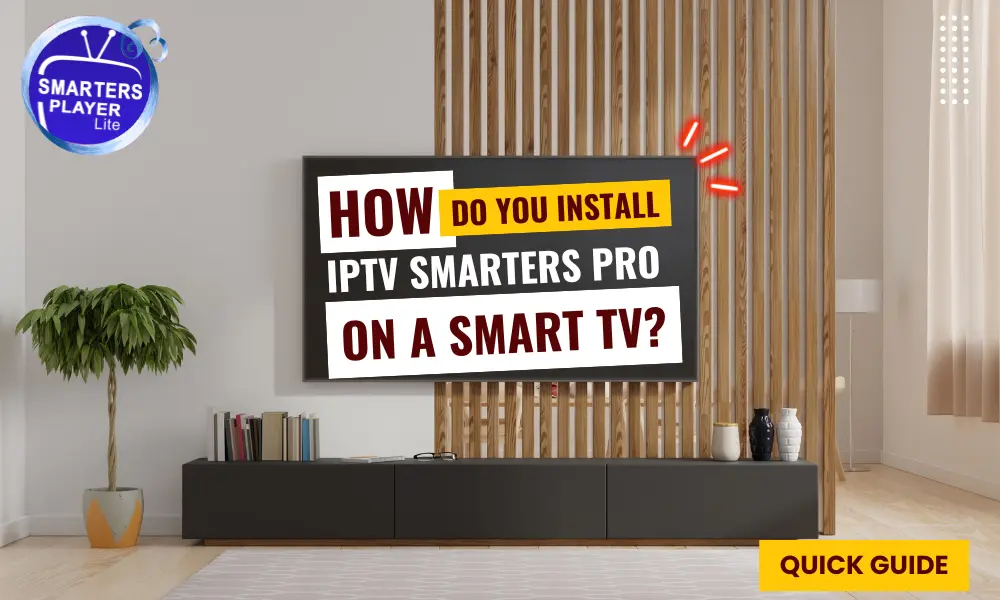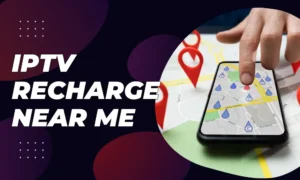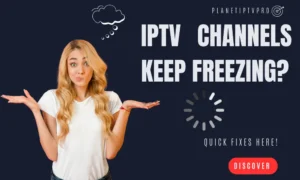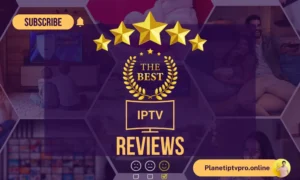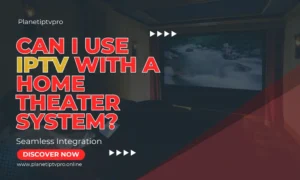Are you tired of juggling multiple IPTV subscriptions on different devices? Well, we have a solution for you! Introducing IPTV Smarters Pro, the ultimate IPTV player that consolidates all your favorite channels into one user-friendly interface. But here’s the burning question: How do you install IPTV Smarters Pro on a Smart TV?
Installing IPTV Smarters Pro on your Smart TV is simpler than you think. With just a few easy steps, you’ll be streaming your favorite channels in no time. Whether you have a Samsung Smart TV or an LG Smart TV, we’ve got you covered. And that’s not all! We’ll also walk you through the installation process on Android TV Boxes, Smart Android TVs, iOS devices, and even FireStick.
So, if you’re ready to take your IPTV experience to the next level, join us as we guide you through the installation process of IPTV Smarters Pro on your Smart TV. Get ready to say goodbye to the hassle of switching between apps and hello to seamless streaming!
Key Takeaways:
- Introducing IPTV Smarters Pro, the ultimate IPTV player for Smart TV.
- Learn how to install IPTV Smarters Pro on Samsung, LG, Android TV Boxes, Smart Android TVs, iOS devices, and FireStick.
- Say goodbye to the hassle of managing multiple IPTV subscriptions on different devices.
- Enjoy seamless streaming with IPTV Smarters Pro’s user-friendly interface.
- Discover the convenience of accessing all your favorite channels in one place.
How to Install IPTV Smarters Pro on FireStick
If you own a FireStick device and want to enjoy the convenience of IPTV Smarters Pro, this section will guide you through the installation process. By following these simple steps, you’ll be able to sideload the app onto your FireStick using the Downloader app.
Step 1: Enable Apps from Unknown Sources
To begin, go to the settings of your FireStick device. From there, navigate to the My Fire TV or Device option, depending on your FireStick version.
Note: You may need to unlock the Developer Options by clicking on About and then Build Number seven times. Afterward, you can proceed to the next step.
Step 2: Download and Install the Downloader App
In this step, you will download and install the Downloader app, which will facilitate the sideloading process. Open the Amazon Appstore on your FireStick and search for the Downloader app. Once found, install it on your device.
Step 3: Sideloading IPTV Smarters Pro
- Launch the Downloader app on your FireStick.
- Enter one of the following codes into the address bar: 78522 or 736844 or 920096
- Click Go and wait for the file to download.
- After the download is complete, click on Install to install IPTV Smarters Pro on your FireStick.
Step 4: Launch IPTV Smarters Pro
Once the installation is complete, you can find the IPTV Smarters Pro app in your app list on the FireStick home screen. Click on the app to launch it.
Note: Before using IPTV Smarters Pro, make sure you have your IPTV subscription details ready, including your username and password. Enter the required information when prompted to start enjoying your favorite channels.
| Benefits of Installing IPTV Smarters Pro on FireStick |
|---|
| Access a wide range of IPTV channel playlists |
| User-friendly interface for easy navigation |
| Supports electronic program guide (EPG) for better channel management |
How to Install IPTV Smarters Pro on Android TV Boxes, Smart Android TVs, and iOS devices
If you’re looking to enjoy IPTV Smarters Pro on your Android TV Box, Smart Android TV, or iOS device such as an iPhone, iPad, or iPod Touch, we’ve got you covered. This section will provide you with quick and easy methods to install IPTV Smarters Pro on these devices.
Installing IPTV Smarters Pro on Android TV Boxes and Smart Android TVs
For Android TV Boxes and Smart Android TVs, follow these steps:
- Go to the Google Play Store on your Android TV Box or Smart Android TV.
- Search for “IPTV Smarters Pro” in the search bar.
- Select the IPTV Smarters Pro app from the search results.
- Click on the “Install” button to start the installation process.
- Wait for the app to download and install on your device.
- Once installed, launch IPTV Smarters Pro and follow the on-screen instructions to set up your IPTV playlist.
Installing IPTV Smarters Pro on iOS devices
For iOS devices such as iPhones, iPads, or iPod Touch, follow these steps:
- Open the App Store on your iOS device.
- Tap on the search icon at the bottom of the screen.
- Type “IPTV Smarters Pro” in the search bar and tap on the search button.
- Select the IPTV Smarters Pro app from the search results.
- Tap on the “Get” button next to the app to start the installation.
- Wait for the app to download and install on your device.
- Once installed, open IPTV Smarters Pro and follow the on-screen instructions to set up your IPTV playlist.
Remember to have your IPTV playlist details ready before setting up IPTV Smarters Pro. This includes the URL or M3U file of your IPTV subscription.
Compatibility with Different Devices
IPTV Smarters Pro is designed to work seamlessly on various devices, including Android TV Boxes, Smart Android TVs, and iOS devices. Whether you prefer to stream your favorite channels on your TV or mobile device, IPTV Smarters Pro offers a user-friendly interface and a wide range of features.
| Device | Compatibility |
|---|---|
| Android TV Boxes | Yes |
| Smart Android TVs | Yes |
| iOS devices (iPhone, iPad, iPod Touch) | Yes |
What is IPTV Smarters Pro and its Features
IPTV Smarters Pro is an IPTV player that allows users to access multiple IPTV subscriptions from one location. With its user-friendly interface and comprehensive features, IPTV Smarters Pro offers a seamless streaming experience for viewers.
Key Features of IPTV Smarters Pro
- Multiple IPTV Subscriptions: IPTV Smarters Pro supports the integration of multiple IPTV subscriptions, allowing users to access a wide range of channels and content.
- User-Friendly Interface: The app features an intuitive and easy-to-navigate interface, making it effortless for users to browse their favorite channels and access their playlist.
- Electronic Program Guide (EPG): IPTV Smarters Pro provides an EPG feature, ensuring users have access to program schedules and information about their favorite shows.
- Video-on-Demand (VOD) Support: Alongside live channels, IPTV Smarters Pro also supports video-on-demand services, allowing users to stream movies, TV shows, and other content on demand.
- Personalized Playlist Management: Users can easily manage their playlist and customize it according to their preferences, ensuring quick access to their desired channels.
These features make IPTV Smarters Pro a versatile and powerful IPTV player for users looking to enjoy a seamless streaming experience. Whether you’re a sports enthusiast, a movie lover, or simply want access to a wide range of international channels, IPTV Smarters Pro has got you covered.
| Feature | Description |
|---|---|
| Multiple IPTV Subscriptions | Supports integration of multiple IPTV subscriptions, giving access to diverse channels and content. |
| User-Friendly Interface | Intuitive and easy-to-navigate interface for effortless browsing and playlist access. |
| Electronic Program Guide (EPG) | Provides program schedules and show information for better content discovery. |
| Video-on-Demand (VOD) Support | Enables streaming of on-demand movies, TV shows, and other content. |
| Personalized Playlist Management | Allows the customization and management of playlists for quick access to preferred channels. |
Whether you’re a casual viewer or a dedicated streamer, IPTV Smarters Pro offers a comprehensive set of features to enhance your IPTV experience. Its user-friendly interface, support for multiple subscriptions, and additional features such as EPG and VOD support make it an excellent choice for accessing and enjoying IPTV content.
Is IPTV Smarters Pro Safe and Legal?
While IPTV Smarters Pro is a popular app for streaming IPTV channels, its safety and legality may raise concerns due to its availability on third-party app stores. It is important to understand the potential risks associated with using this app and take necessary precautions to protect yourself.
Risks of Using IPTV Smarters Pro
When downloading and using IPTV Smarters Pro from third-party app stores, there is a chance of encountering malicious versions of the app. These modified versions may contain malware or spyware that can compromise your device’s security and personal information.
In addition, accessing copyrighted content through IPTV Smarters Pro without proper licensing or authorization may infringe on intellectual property rights. Streaming copyrighted material without permission is illegal in many countries, and users may face legal consequences for engaging in such activities.
Protecting Yourself
To ensure a safe and legal streaming experience with IPTV Smarters Pro, here are some recommended precautions:
- Use Official App Stores: Download IPTV Smarters Pro only from official app stores like the Google Play Store or Apple App Store. This reduces the risk of downloading a compromised version of the app.
- Enable App Permissions: Be mindful of the permissions requested by the app during installation. Grant only the necessary permissions to protect your privacy and security.
- Install a VPN: Consider using a reputable Virtual Private Network (VPN) when streaming with IPTV Smarters Pro. A VPN encrypts your internet traffic, protecting your online activities and masking your IP address, enhancing your privacy and security.
- Check Content Legality: Ensure that the IPTV subscriptions or playlists you access through IPTV Smarters Pro are obtained legally. Verify that you have the necessary licenses or authorizations to stream the content.
By following these precautions, you can mitigate the potential risks associated with using IPTV Smarters Pro and enjoy a safe and legal streaming experience.
How to Install IPTV Smarters Pro on Samsung Smart TVs
If you own a Samsung Smart TV and want to enjoy the benefits of IPTV Smarters Pro, you’re in luck! The installation process is simple and straightforward, thanks to the Smart Hub.
To begin, follow these step-by-step instructions:
- Open the Smart Hub on your Samsung Smart TV.
- Navigate to the “Apps” section using the remote control.
- Click on the magnifying glass icon to access the search feature.
- Type “IPTV Smarters Pro” in the search bar.
- The search results will display the IPTV Smarters Pro app. Click on it to proceed.
- Next, click on the “Install” button to start the installation process.
- Wait for the app to install on your Samsung Smart TV.
- Once the installation is complete, you can find the IPTV Smarters Pro app in the “Apps” section of your Smart Hub.
- Launch the app and follow the on-screen instructions to set up your IPTV Smarters Pro account and enjoy your favorite channels.
Installing IPTV Smarters Pro on your Samsung Smart TV couldn’t be easier with the Smart Hub. Now you can access multiple IPTV subscriptions directly from your TV’s interface.
Don’t miss out on the ultimate IPTV experience. Follow the installation steps above and start enjoying IPTV Smarters Pro on your Samsung Smart TV today!
Comparison of IPTV Smarters Pro Installation Methods
| Device | Installation Method |
|---|---|
| Samsung Smart TV | Install directly from the Smart Hub |
| FireStick | Sideload the app using the Downloader app |
| Android TV Boxes, Smart Android TVs, iOS devices | Follow specific installation methods for each device |
| LG Smart TVs | Install from the LG Content Store |
As you can see, the installation process varies depending on the device you have. Whether you own a Samsung Smart TV, FireStick, Android TV Box, Smart Android TV, iOS device, or LG Smart TV, there’s a method for you to install IPTV Smarters Pro and unlock a world of entertainment.
Stay tuned for the next section, where we’ll guide you through installing IPTV Smarters Pro on LG Smart TVs.
How to Install IPTV Smarters Pro on LG Smart TVs
If you own an LG Smart TV and want to enjoy the benefits of IPTV Smarters Pro, this section will guide you step-by-step on how to install the app using the LG Content Store.
Installing IPTV Smarters Pro on your LG Smart TV is a simple process. Follow these instructions:
- Turn on your LG Smart TV and make sure it is connected to the internet.
- Go to the LG Content Store on your TV by selecting the LG Content Store icon from the home screen.
- In the LG Content Store, search for “IPTV Smarters Pro” using the search bar.
- Once you find the app, select it to open the app page.
- Click on the “Install” button to start the installation process.
- Wait for the installation to complete. It may take a few minutes.
- After the installation is finished, go back to the home screen of your LG Smart TV.
- You will find the IPTV Smarters Pro app icon among your installed apps.
- Click on the app icon to launch IPTV Smarters Pro on your LG Smart TV.
- Follow the on-screen instructions to set up the app and enter your IPTV subscription details.
- Once you have entered your subscription details, you can start enjoying your favorite IPTV channels on your LG Smart TV.
By following these simple steps, you can easily install IPTV Smarters Pro on your LG Smart TV and unlock a world of entertainment right from your television screen.
See also: Jailbreak Firestick 2024 Guide: Unlock Features
Prepare Fire TV to Sideload IPTV Smarters Pro
Before you can sideload IPTV Smarters Pro on your Fire TV, you need to make a few preparations. Follow these steps to ensure a smooth installation:
- Enable Apps from Unknown Sources: Go to the Settings menu on your Fire TV and select My Fire TV. From there, navigate to Developer options and toggle on Apps from Unknown Sources.
- Download the Downloader App: The Downloader app is essential for sideloading IPTV Smarters Pro. Open the Alexa app on your Fire TV and search for “Downloader”. Install the app from the search results and launch it.
Once you have completed these preparations, you are ready to sideload IPTV Smarters Pro onto your Fire TV.
Keep in mind that sideloading third-party apps can introduce security risks. It is recommended to use a VPN to protect your online privacy and data while using IPTV Smarters Pro.
“Enabling Apps from Unknown Sources and downloading the Downloader app are crucial steps in preparing your Fire TV for sideloading IPTV Smarters Pro. By following these instructions, you can enjoy a wide range of IPTV channels on your device.”
| Preparation Steps | Action |
|---|---|
| Step 1 | Enable Apps from Unknown Sources |
| Step 2 | Download the Downloader App |
Sideload IPTV Smarters Pro APK on FireStick
If you want to enjoy the features of IPTV Smarters Pro on your FireStick, you’ll need to sideload the app onto your device. By sideloading, you can bypass the restrictions imposed by the Amazon Appstore and install third-party applications like IPTV Smarters Pro.
Before you proceed with the installation, make sure you’ve prepared your FireStick for sideloading. Refer to this informative article about Smart TVs to understand more about sideloading and the benefits it offers.
Here are the step-by-step instructions to sideload IPTV Smarters Pro APK on your FireStick using the Downloader app:
- Launch your FireStick device and go to the home screen.
- From the top menu, navigate to the Search option and click on it.
- Type Downloader in the search bar using the on-screen keyboard.
- When the Downloader app appears in the search results, select it.
- Click on the Downloader app icon to download and install it.
- Once the installation is complete, open the Downloader app.
- Click on the Go button to start the download process.
- Wait for the APK file to download.
- After the download is complete, click on the Install button to install IPTV Smarters Pro on your FireStick.
- Once the installation process finishes, click on the Done button to exit the installation wizard.
- You can now find the IPTV Smarters Pro app on your FireStick device’s home screen or in the Your Apps & Channels section.
Tip: If you encounter any issues during the sideloading process, make sure you have enabled the Apps from Unknown Sources option in the FireStick settings. This option allows you to install applications from sources other than the Amazon Appstore.
Now that you’ve successfully sideloaded IPTV Smarters Pro on your FireStick, you can enjoy a wide range of IPTV content directly on your device. Explore the app’s user-friendly interface, browse through your favorite channels, and experience seamless streaming.
Enhance Your FireStick Experience with IPTV Smarters Pro
IPTV Smarters Pro is a versatile IPTV player that brings convenience and entertainment to your FireStick device. With its extensive features and intuitive interface, you can easily access multiple IPTV subscriptions and enjoy your favorite TV channels, movies, and shows on demand.
If you want to learn more about Smart TVs and how IPTV Smarters Pro brings live television streaming to your fingertips, you can visit this informative article about Smart TVs.
How to Use IPTV Smarters Pro on FireStick
Now that you have successfully installed IPTV Smarters Pro on your FireStick device, it’s time to dive into using the app and enjoying your favorite channels. This section will guide you through the process, starting with logging in to the app and adding your playlist details.
Login to IPTV Smarters Pro
Launch IPTV Smarters Pro on your FireStick device. You will be prompted to enter your login credentials to access your IPTV subscriptions. Simply enter your username and password, and click on the ‘Login’ button.
Add Playlist Details
Once you have logged in, you need to add your playlist details to start streaming channels. Follow the steps below:
- Click on the ‘Menu’ button in the top-right corner of the app.
- Select ‘Settings’ from the drop-down menu.
- In the ‘Settings’ menu, choose ‘Playlist’.
- Click on the ‘Add Playlist’ button.
- Enter a playlist name of your choice in the ‘Playlist Name’ field.
- Provide the URL of your IPTV playlist in the ‘Playlist URL’ field.
- Click on the ‘Add’ button to save the playlist details.
Once you have added the playlist, you will be able to see it in the ‘Playlist’ section. Select your playlist, and the app will load the channel listings.
Navigate the IPTV Smarters Pro Interface
The IPTV Smarters Pro interface is designed to provide an intuitive and user-friendly experience. Here are some key features and navigation options:
- Channels: This tab displays all the available channels from your playlist. You can browse through the channels using the Up and Down navigation buttons on your FireStick remote.
- EPG: The EPG (Electronic Program Guide) displays the TV schedule for different channels. You can access it by selecting the ‘EPG’ tab.
- Favorites: If you have marked any channels as favorites, you can find them under the ‘Favorites’ tab for quick access.
- Search: Use the ‘Search’ tab to find specific channels or programs by entering keywords.
With these navigation options, you can easily find and stream your preferred channels on IPTV Smarters Pro.
Pro Tip: Customize your IPTV Smarters Pro experience by adjusting the app settings. From the ‘Menu’ button, select ‘Settings’ and explore the various options available, such as player selection, channel sorting, and more.
Using IPTV Smarters Pro on your FireStick device allows you to access a wide range of channels and enjoy seamless streaming. Make the most of this powerful IPTV player and enhance your TV viewing experience.
See also: Restart Firestick with Remote | Quick Guide
Conclusion
Installing IPTV Smarters Pro on your Smart TV is a straightforward process that allows you to enjoy streaming your favorite channels with ease. By following the step-by-step instructions provided in this installation guide, you can enhance your TV viewing experience and gain access to a wide range of IPTV subscriptions.
IPTV Smarters Pro offers a user-friendly interface and seamless integration with Smart TVs, making it a convenient choice for IPTV enthusiasts. With its support for EPG (Electronic Program Guide), you can easily navigate through channels and find the content you love.
Whether you own a Samsung Smart TV, LG Smart TV, FireStick, Android TV Box, Smart Android TV, or an iOS device, the installation methods provided in this guide cater to various platforms. You can explore the diverse features of IPTV Smarters Pro and enjoy an extensive selection of channels at your fingertips.
To delve deeper into the world of Smart TVs, visit Smart TV Wikipedia page for comprehensive information about this innovative technology.