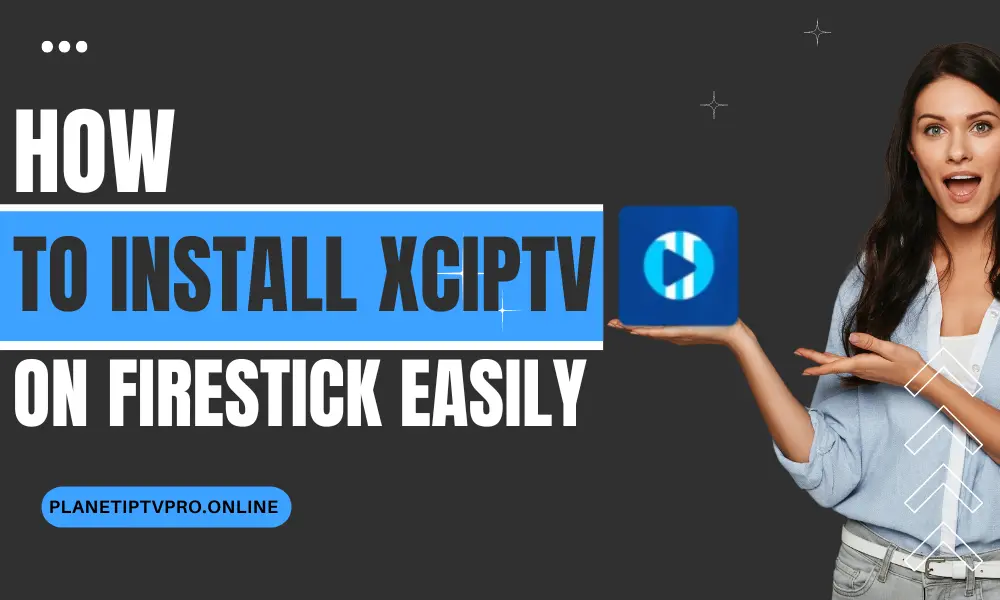How to Install XCIPTV on Firestick Easily
Are you ready to take your Firestick streaming game to the next level? Get ready to explore the world of XCIPTV, the popular IPTV app that offers a seamless streaming experience. But how do you install XCIPTV on your Firestick device?
In this comprehensive guide, we will walk you through the process of installing XCIPTV on your Firestick with ease. Whether you’re new to streaming or looking for an alternative IPTV app, this step-by-step installation guide will help you get XCIPTV up and running on your Firestick in no time.
So, are you ready to level up your streaming experience? Let’s dive in and discover how to install XCIPTV on Firestick!
Key Takeaways:
- Installing XCIPTV on Firestick is a simple and straightforward process.
- By enabling apps from unknown sources, you can overcome Firestick’s default restrictions.
- The Downloader app is a powerful tool for downloading XCIPTV APK on Firestick.
- Once installed, XCIPTV offers a range of features to enhance your streaming experience.
- If you encounter any installation issues, troubleshooting tips are available.
See also: Compatible Devices for IPTV Explained
Understanding XCIPTV and Its Benefits
Before we jump into the installation process, let’s take a moment to understand what XCIPTV is and why it has become a popular choice among Firestick users.
What is XCIPTV?
XCIPTV is an IPTV player that allows you to stream live TV, movies, and TV shows on your Firestick device. It provides a user-friendly interface and a range of features that enhance your streaming experience.
Why Choose XCIPTV on Amazon Fire TV?
There are several reasons why XCIPTV is a preferred option for Firestick users:
- Easy Setup: XCIPTV offers a straightforward setup process, making it accessible for users of all levels of technical expertise.
- User-Friendly Interface: The intuitive interface of XCIPTV ensures smooth navigation and effortless browsing of your favorite content.
- Compatibility: XCIPTV is compatible with Amazon Fire TV, allowing you to enjoy seamless streaming on your Firestick device.
- Customization Options: XCIPTV provides various customization options, allowing you to personalize the app according to your preferences and needs.
- Multi-Screen Support: With XCIPTV, you can stream on multiple devices using a single account, providing flexibility and convenience.
By accessing live TV channels, video-on-demand content, and an electronic programming guide (EPG), XCIPTV offers a comprehensive streaming experience on your Firestick.
XCIPTV Firestick Compatibility
XCIPTV is compatible with all Firestick devices, including Firestick 4K, Firestick Lite, and Firestick (2nd and 3rd generation). Regardless of the Firestick model you own, you can enjoy the seamless streaming experience that XCIPTV offers.
Now that we have a good understanding of XCIPTV and its benefits, let’s move on to the next section where we’ll guide you through the preparations required to install XCIPTV on your Firestick device.
Preparing Your Firestick for XCIPTV Installation
Before you can install XCIPTV on your Firestick, there are a few initial steps that need to be taken. Don’t worry, we’ll guide you through the process of downloading and installing the necessary apps to ensure a smooth installation process.
Step 1: Enable Apps from Unknown Sources
XCIPTV is not available on the official Amazon Appstore. To install it, you need to enable the option to install apps from unknown sources on your Firestick. Here’s how:
- Go to Settings on your Firestick’s home screen.
- Select My Fire TV or Device (depending on your Firestick version).
- Choose Developer Options.
- Toggle Apps from Unknown Sources to ON.
Step 2: Install the Downloader App
To download XCIPTV on your Firestick, we’ll be using the Downloader app. Follow these steps to install it:
- Return to the Firestick’s home screen and search for Downloader using the search bar.
- Select the Downloader app icon from the search results.
- Click on Get or Download to install the Downloader app on your Firestick.
- Once installed, launch the Downloader app.
Step 3: Download the XCIPTV APK
Now that you have the Downloader app installed, you can proceed to download the XCIPTV APK file. Here’s how:
- In the Downloader app, select the URL bar and enter the following code: [935745].
- Click Go to initiate the download.
- Wait for the XCIPTV APK file to download.
- Once the download is complete, click on Install to install XCIPTV on your Firestick.
Step 4: Launch XCIPTV
After the installation process is complete, return to the Firestick’s home screen and navigate to the Your Apps & Channels section. Look for the XCIPTV app icon and select it to launch the app.
Now you’re ready to enjoy a seamless streaming experience with XCIPTV on your Firestick. In the next section, we’ll guide you through the setup process to customize the app according to your preferences.
Enabling Apps from Unknown Sources on Firestick
By default, Firestick restricts the installation of apps from unknown sources. However, to install XCIPTV on your Firestick device, you need to enable the installation of third-party apps. Here’s a step-by-step guide to help you enable apps from unknown sources:
- On your Firestick home screen, navigate to “Settings.”
- Select “My Fire TV” or “Devices.”
- Choose “Developer Options.”
- Select “Apps from Unknown Sources.”
- A warning message will appear. Click on “Turn On” to enable the installation of apps from unknown sources.
Enabling apps from unknown sources is crucial to install XCIPTV on your Firestick and explore its features.
| Benefits of Enabling Apps from Unknown Sources |
|---|
| 1. Allows you to install third-party apps like XCIPTV on your Firestick device. |
| 2. Gives you access to a wider range of streaming options and IPTV services. |
| 3. Allows you to customize your Firestick device with apps not available on the Amazon App Store. |
Enabling apps from unknown sources on your Firestick opens up a world of entertainment possibilities, providing you with the flexibility to install the apps you desire.
“Enabling apps from unknown sources on your Firestick device is a simple yet crucial step in installing XCIPTV. It widens your streaming options and enables you to explore a variety of third-party apps.”
Installing Downloader App on Firestick
To download XCIPTV on your Firestick device, you will need to install the Downloader app. This app allows you to easily navigate and download files from the internet onto your Firestick. Follow the steps below to install and set up the Downloader app:
- From the home screen of your Firestick, navigate to the top menu and select the “Search” option.
- Type in “Downloader” using the on-screen keyboard.
- Click on the “Downloader” app from the search results.
- Select the “Downloader” app icon and click on “Download” to start the installation.
- Once the app is downloaded, click on “Open” to launch the Downloader app.
- In the Downloader app, you will be prompted to allow access to photos, media, and files on your device. Click on “Allow” to proceed.
- Click on the “Go” button to initiate the download.
- Once the image is downloaded, you can find it in the “Files” section of the Downloader app.
Now that you have successfully installed and set up the Downloader app, you can proceed to the next section to download the XCIPTV APK file.
Downloading XCIPTV APK on Firestick
Once you have successfully installed the Downloader app on your Firestick, it’s time to download the XCIPTV APK file. The XCIPTV APK is the installation package for the app that allows you to enjoy your favorite IPTV channels on your Firestick device.
To begin the download, follow the steps below:
- Launch the Downloader app on your Firestick.
- In the URL field, enter the following link to download XCIPTV APK:
- Click on the Go button to initiate the download.
- Wait for the XCIPTV APK file to download.
- Once the download is complete, the installer will prompt you to install XCIPTV. Select Install to proceed.
- Wait for the installation process to finish.
- When the installation is complete, click Done to exit the installer.
Now, you have successfully downloaded and installed XCIPTV on your Firestick. It’s time to explore the app and start enjoying your favorite IPTV channels and content.
Table: XCIPTV APK Download Steps
| Step | Description |
|---|---|
| 1 | Launch the Downloader app on your Firestick. |
| 2 | Enter the XCIPTV APK download link in the URL field. |
| 3 | Click on the Go button to start the download. |
| 4 | Wait for the XCIPTV APK file to finish downloading. |
| 5 | Install XCIPTV by following the on-screen prompts. |
| 6 | Exit the XCIPTV installer once the installation is complete. |
Installing XCIPTV on Firestick
Now that we have successfully downloaded the XCIPTV APK file, we can move forward with the installation process. Follow the steps below to install XCIPTV on your Firestick device and prepare it for seamless streaming.
- Step 1: On your Firestick home screen, navigate to the Settings option and select it.
- Step 2: Within the settings menu, choose My Fire TV or Device, depending on your Firestick model.
- Step 3: Select Developer options from the list of available options.
- Step 4: Scroll down and click on Apps from Unknown Sources to enable it. A warning message may appear, but you can safely ignore it as XCIPTV is a trusted application.
- Step 5: Return to the Firestick home screen and navigate to the Search icon located in the top left corner.
- Step 6: Type “Downloader” using the on-screen keyboard and select the Downloader app from the search results.
- Step 7: Install the Downloader app and open it once the installation is complete.
- Step 8: In the Downloader app, you will see a URL field. Enter the following URL to download the XCIPTV APK file: https://aftv.news/776122
- Step 9: Once the download is complete, you will be prompted to install the XCIPTV APK file. Click on Install to proceed.
- Step 10: Wait for the installation process to finish. It may take a few moments.
- Step 11: Once the installation is complete, you can choose to Open XCIPTV directly or access it later from your Firestick home screen or the Your Apps & Channels section.
Congratulations! You have successfully installed XCIPTV on your Firestick device. Now you can enjoy a wide range of streaming content using this feature-rich application.
Setting Up XCIPTV on Firestick
Once you have successfully installed XCIPTV on your Firestick device, the next step is to set it up according to your preferences. In this section, we will guide you through the setup process, including configuring the app, setting up your IPTV provider, and customizing the app’s settings.
Configuring the App
After launching XCIPTV on your Firestick, you will be prompted to configure the app. This initial setup includes selecting your preferred language, enabling or disabling certain features, and adjusting audio and video settings. Take your time to personalize these options based on your streaming preferences.
Setting Up Your IPTV Provider
In order to access IPTV channels and content through XCIPTV, you need to set up your IPTV provider. XCIPTV supports multiple IPTV services, allowing you to choose the one that best suits your needs. To set up your provider, you will typically need to enter the provider’s URL, login credentials, and any additional settings required by your provider. Consult your IPTV service provider for specific instructions on how to configure XCIPTV with their service.
Customizing the App’s Settings
XCIPTV offers various customization options to enhance your streaming experience. Through the settings menu, you can adjust features such as video playback settings, EPG (Electronic Program Guide) layout, channel ordering, and more. Take some time to explore these settings and configure them to your liking.
| Setting | Description |
|---|---|
| Video Playback Settings | Adjust video playback settings, such as hardware acceleration, aspect ratio, and screen resolution, to optimize your viewing experience. |
| EPG Layout | Choose between different EPG layouts to find the one that suits your preferences and makes it easy to navigate and discover content. |
| Channel Ordering | Reorder your channels based on your preferences so that you can quickly access your favorite content. |
By customizing these settings, you can tailor XCIPTV to your specific streaming needs and preferences.
With XCIPTV now set up on your Firestick, you are ready to enjoy a seamless streaming experience with access to a wide range of IPTV channels and content. In the next section, we will explore the various features and functionalities of XCIPTV, including the EPG guide, VOD library, and multiple playlist support.
Exploring XCIPTV Features
As you delve into the world of XCIPTV, you’ll discover a plethora of features that elevate your streaming experience to new heights. From an intuitive electronic program guide (EPG) to a vast video-on-demand (VOD) library, XCIPTV has it all. Let’s take a closer look at some of the key features and functionalities that make XCIPTV a top choice for Firestick users.
1. Electronic Program Guide (EPG)
The EPG feature in XCIPTV provides a comprehensive TV guide, allowing you to effortlessly navigate and access your favorite channels. With its user-friendly interface, you can browse through the program schedule, see what’s currently playing, and plan your viewing ahead of time. Stay up to date with your favorite shows and never miss a moment of entertainment.
2. Vast Video-On-Demand (VOD) Library
XCIPTV brings a vast collection of on-demand content right to your fingertips. Explore a wide range of movies, TV shows, documentaries, and more in the app’s extensive VOD library. With just a few taps, you can dive into a world of entertainment and enjoy your favorite content whenever you want.
3. Multiple Playlist Support
With XCIPTV, you can easily manage multiple playlists, giving you the flexibility to organize your content based on different sources or categories. Whether you have IPTV subscriptions, personal media libraries, or external playlists, XCIPTV allows you to seamlessly switch between them and enjoy a personalized streaming experience.
4. Customizable User Interface
XCIPTV understands the importance of personalization. With its customizable user interface, you can tailor the app’s appearance and layout to suit your preferences. Choose from different themes, adjust the font size, and rearrange the menu items to create a personalized streaming environment that reflects your style.
Aside from these prominent features, XCIPTV also offers seamless integration with external players, parental control options, real-time live TV recording, and more. The app continually evolves to enhance your streaming experience and ensure user satisfaction.
Now that you’re familiar with the array of features XCIPTV has to offer, you can fully immerse yourself in a world of entertainment, all from the comfort of your Firestick device.
Stay tuned for the next section, where we’ll address common installation issues and provide troubleshooting tips to help you overcome any obstacles.
See also: Install IPTV Smarters Pro on Your Smart TV Easily
Troubleshooting XCIPTV Installation Issues
While installing XCIPTV on your Firestick is generally a straightforward process, you may encounter some common installation problems that can hinder your progress. In this section, we’ll address these issues and provide you with troubleshooting tips to overcome them, ensuring a successful installation.
1. “App Not Installed” Error
One common problem users face is the “App Not Installed” error message when attempting to install XCIPTV. This can happen due to various reasons such as incompatible APK versions or insufficient storage space. To resolve this issue, follow these steps:
- Ensure that you have downloaded the correct and latest version of XCIPTV APK from a trusted source.
- Go to Settings on your Firestick, select Storage, and check the available space. If it’s low, consider clearing some unnecessary files or apps.
- Try restarting your Firestick and attempt the installation process again.
2. “Parse Error” Message
The “Parse Error” message occurs when there’s a problem with the XCIPTV APK file itself. Here’s how you can troubleshoot this issue:
- Delete the XCIPTV APK file you have downloaded on your Firestick.
- Download the XCIPTV APK from a different trusted source.
- Ensure that you have enabled the option to install apps from unknown sources (covered in Section 4).
- Try the installation process again using the newly downloaded XCIPTV APK.
3. “App Crashes or Freezes” Issue
If you experience frequent app crashes or freezing issues after installing XCIPTV, try the following troubleshooting steps:
- Ensure that you have a stable and high-speed internet connection.
- Clear the cache and data of the XCIPTV app. Go to Settings, select Applications, find XCIPTV, and choose “Clear cache” and “Clear data”.
- Check for any available updates for both XCIPTV and your Firestick system. Install the updates if necessary.
- If the problem persists, uninstall XCIPTV and reinstall it using the installation guide provided in this article.
4. “Streaming or Playback Issues”
If you encounter issues with streaming or playback within the XCIPTV app, try these troubleshooting tips:
- Restart your Firestick and ensure that you have a stable internet connection.
- Make sure that your IPTV provider is currently active and not experiencing any server issues.
- Check if your Internet Service Provider (ISP) is throttling or blocking IPTV traffic. Consider using a reliable VPN service to bypass such restrictions.
- Adjust the video quality settings within the XCIPTV app. Lowering the video quality may help improve playback stability.
By following these troubleshooting tips, you should be able to resolve most installation issues and enjoy a seamless XCIPTV experience on your Firestick.
Tips for an Optimal XCIPTV Experience on Firestick
To ensure a seamless streaming experience with XCIPTV on your Firestick, follow these tips and tricks:
1. Update XCIPTV to the Latest Version
Regularly check for updates of the XCIPTV app on your Firestick. Updating to the latest version ensures you have access to new features, bug fixes, and security enhancements. To update XCIPTV, open the app and navigate to the settings menu. Look for the “Update” or “Check for Updates” option and follow the prompts to install the latest version.
2. Optimize Your Internet Connection
An unstable internet connection can lead to buffering issues while streaming. To optimize your internet connection, ensure your Firestick is connected to a stable Wi-Fi network with a strong signal. If possible, use an Ethernet connection for even better stability. Additionally, consider closing any background apps or devices that may be consuming bandwidth and slowing down your connection.
3. Clear Cache and Data Regularly
Over time, the cache and data stored by XCIPTV can accumulate and affect its performance. Clearing the cache and data helps refresh the app and resolve any potential issues. To clear the cache and data, go to your Firestick settings, navigate to “Applications” or “Manage Installed Applications,” find XCIPTV, and select the options to clear cache and data.
4. Customize and Organize Your Playlist
XCIPTV offers the ability to create multiple playlists for your IPTV channels. Take advantage of this feature by customizing and organizing your playlists according to your preferences. You can create separate playlists for different genres or categories, making it easier to navigate and find your favorite channels.
5. Utilize the EPG Guide and Search Function
The XCIPTV app provides an Electronic Program Guide (EPG) that displays the schedule of available channels. Use the EPG guide to browse programs and easily switch between channels. Additionally, make use of the search function within XCIPTV to quickly find specific channels or content.
6. Explore Other XCIPTV Settings
Take some time to explore the various settings and options available in XCIPTV. You can adjust the video and audio settings, enable subtitles, customize the user interface, and more. By fine-tuning these settings, you can enhance your overall streaming experience and personalize XCIPTV to suit your preferences.
7. Stay Updated with XCIPTV Forum and Community
Engage with the XCIPTV community by joining forums or social media groups dedicated to the app. These platforms provide valuable insights, tips, and recommendations from other users. Staying updated with the latest developments, add-ons, and user experiences can help you optimize your XCIPTV app further.
Pro Tip: Consider using a VPN (Virtual Private Network) while streaming with XCIPTV. A VPN encrypts your internet connection, providing an extra layer of privacy and security. It also helps bypass geographic restrictions, allowing you access to a wider range of content.
By following these tips, you can enhance your streaming experience with XCIPTV on your Firestick. Enjoy seamless playback, easy navigation, and a personalized IPTV experience.
Conclusion
Congratulations! You have successfully installed XCIPTV on your Firestick device using our comprehensive installation guide. Throughout this article, we provided step-by-step instructions on how to easily install XCIPTV, explored its features, and offered troubleshooting tips to ensure a seamless streaming experience.
By following our XCIPTV installation guide, you can now enjoy all the benefits this popular IPTV app has to offer. With XCIPTV on your Firestick, you can access your favorite TV shows, movies, and live channels with ease.
We hope this installation guide has been helpful in setting up XCIPTV on your Firestick. If you encounter any issues or have further questions, refer back to this guide or seek assistance from the XCIPTV community for additional support.
FAQ
How do I install XCIPTV on Firestick?
To install XCIPTV on your Firestick, follow these steps:
1. Enable apps from unknown sources in Firestick settings.
2. Install the Downloader app from the Amazon Appstore.
3. Launch the Downloader app and enter the URL to download XCIPTV APK.
4. Wait for the APK file to download and click on ‘Install’ when prompted.
5. After installation, launch XCIPTV and follow the setup instructions to configure the app.
6. Enjoy streaming with XCIPTV on Firestick!
What is XCIPTV and why is it popular among Firestick users?
XCIPTV is an IPTV player and media player app that allows you to stream live TV, movies, TV series, and more. It is known for its user-friendly interface, extensive features such as EPG guide, VOD library, multiple playlist support, and compatibility with Firestick devices. XCIPTV offers a seamless streaming experience and is a popular choice among Firestick users.
How do I download XCIPTV on Firestick?
To download XCIPTV on your Firestick, follow these steps:
1. Enable apps from unknown sources in Firestick settings.
2. Install the Downloader app from the Amazon Appstore.
3. Launch the Downloader app and enter the URL to download XCIPTV APK.
4. Wait for the APK file to download and click on ‘Install’ when prompted.
5. After installation, launch XCIPTV and follow the setup instructions to configure the app.
6. XCIPTV is now downloaded and ready to use on your Firestick.
How do I enable apps from unknown sources on Firestick?
To enable apps from unknown sources on Firestick, follow these steps:
1. Go to the Firestick home screen and navigate to ‘Settings’.
2. Scroll right and select ‘Device’ or ‘My Fire TV’.
3. Choose ‘Developer Options’.
4. Select ‘Apps from Unknown Sources’ and turn it on.
5. A warning message will appear, click on ‘Turn On’ to confirm.
6. Apps from unknown sources are now enabled on your Firestick.
How do I install the Downloader app on Firestick?
To install the Downloader app on Firestick, follow these steps:
1. From the Firestick home screen, navigate to the search icon.
2. Search for ‘Downloader’ using the on-screen keyboard.
3. Select the ‘Downloader’ app from the search results.
4. Click on ‘Download’ or ‘Get’ to install the Downloader app.
5. Wait for the app to download and install on your Firestick.
6. The Downloader app is now installed and ready to use.
How do I download the XCIPTV APK on Firestick?
To download the XCIPTV APK on Firestick, follow these steps:
1. Open the Downloader app on your Firestick.
2. In the Downloader app, enter the URL to download the XCIPTV APK.
3. Click on ‘Go’ and wait for the XCIPTV APK file to download.
4. Once the download is complete, a prompt will appear to install the APK.
5. Click on ‘Install’ to proceed with the XCIPTV installation.
6. XCIPTV APK is now downloaded on your Firestick.
How do I install XCIPTV on Firestick?
To install XCIPTV on your Firestick, follow these steps:
1. Open the Downloader app on your Firestick.
2. In the Downloader app, enter the URL to download the XCIPTV APK.
3. Click on ‘Go’ and wait for the XCIPTV APK file to download.
4. Once the download is complete, a prompt will appear to install the APK.
5. Click on ‘Install’ to proceed with the XCIPTV installation.
6. After installation, launch XCIPTV and follow the setup instructions to configure the app.
7. XCIPTV is now installed and ready to use on your Firestick.
How do I set up XCIPTV on Firestick?
To set up XCIPTV on Firestick, follow these steps:
1. Launch XCIPTV on your Firestick after installation.
2. You will be prompted to enter your login details or create a new account.
3. Enter the required information and click on ‘Create Account’ or ‘Login’.
4. Once logged in, you can customize the app’s settings according to your preferences.
5. Set up your IPTV provider by entering the necessary details or playlist URL.
6. Save the changes and exit the app’s settings.
7. XCIPTV is now set up and ready to stream on your Firestick.
What features does XCIPTV offer?
XCIPTV offers a range of features to enhance your streaming experience on Firestick. Some key features include:
– Electronic Program Guide (EPG) for easy navigation and scheduling of TV programs.
– Video on Demand (VOD) library with a vast collection of movies and TV series.
– Multiple playlist support to organize and manage your IPTV channels.
– User-friendly interface with customizable settings and themes.
– Parental control to restrict access to certain content.
– Catch-up TV feature to watch previously aired shows.
– Multi-screen functionality to watch multiple channels at once.
– And much more!
How can I troubleshoot XCIPTV installation issues?
If you encounter any issues during the XCIPTV installation process, try the following troubleshooting tips:
– Ensure that you have allowed apps from unknown sources in Firestick settings.
– Check your internet connection to ensure a stable download.
– Clear the cache and data of the Downloader app if it’s not working properly.
– Double-check the URL for downloading the XCIPTV APK file.
– Restart your Firestick device and try the installation process again.
– If the problem persists, seek assistance from XCIPTV support or the developer community.
What are some tips for an optimal XCIPTV experience on Firestick?
To optimize your XCIPTV experience on Firestick, consider the following tips:
– Ensure that you have a stable and reliable internet connection.
– Keep your Firestick device updated with the latest firmware and software.
– Use a VPN (Virtual Private Network) for enhanced security and privacy.
– Regularly clear cache and data to improve app performance.
– Customize the app’s settings to your preferences, such as display resolution and subtitle preferences.
– Explore the app’s features, such as the EPG guide and VOD library, to fully utilize XCIPTV.
– Regularly update XCIPTV to access new features and bug fixes.
– Consider using a Firestick-compatible external storage device if you have a large media library.