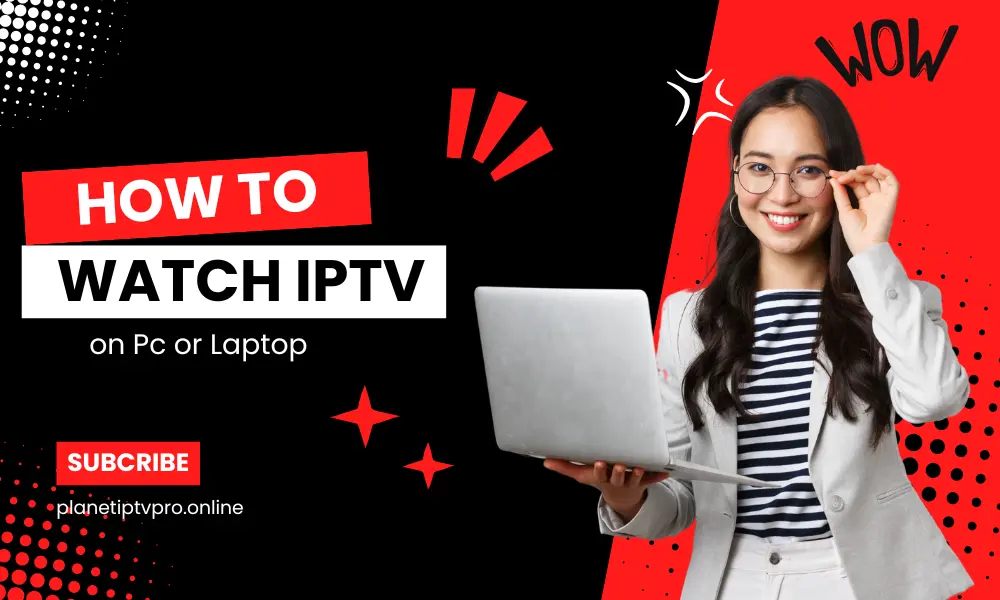Have you ever wondered if it’s possible to watch IPTV on your PC? Many people believe that IPTV can only be enjoyed on TV screens, but that’s not the case! In fact, it’s quite simple and convenient to stream IPTV on your Windows computer or laptop using the best IPTV players for Windows. So, are you ready to explore the world of IPTV on your PC?
When it comes to watching IPTV on PC, the right IPTV player is key. There are several IPTV players designed specifically for Windows operating systems, offering an intuitive interface and seamless playback. Whether you’re running Windows 11,10, 8, 8.1, or 7, you can easily access and watch your favorite IPTV channels and content on your PC with ease.
Key Takeaways:
- Watching IPTV on your PC is possible and convenient.
- There are dedicated IPTV players for Windows operating systems.
- You can access and watch your favorite IPTV channels on your PC.
- Windows 10, 8, 8.1, and 7 are compatible with IPTV players.
- Stream IPTV effortlessly and enjoy a wide variety of content on your PC.
Now that you know it’s possible to watch IPTV on your PC, let’s dive into the step-by-step guide of how to set it up using the best IPTV players for Windows. From MyIPTV Player to VLC Media Player, we’ll cover everything you need to know to enjoy IPTV on your Windows computer.
But before we proceed, if you’re new to IPTV or have some questions about how it works, don’t worry! We have you covered. Let’s start by understanding what IPTV is and how it actually works.
Learn more about how to watch IPTV on PC using the best IPTV players for Windows
MyIPTV Player: Setting up and Using
If you’re looking for a seamless way to watch IPTV on your Windows computer, MyIPTV Player is a fantastic option. With its user-friendly interface and robust features, this IPTV player has gained popularity among Windows users.
Setting up MyIPTV Player is quick and straightforward. Here’s a step-by-step guide to help you get started:
- Make sure you have a PC running Windows 8 or Windows 11,10.
- Open the Microsoft Store and search for “MyIPTV Player”.
- Download and install MyIPTV Player from the store.
- Once installed, launch the app and navigate to the settings.
- Add a new playlist and EPG source by entering the relevant information.
- Choose your channel playlist and EPG source from the available options.
- You’re now ready to enjoy IPTV on your PC using MyIPTV Player.
With MyIPTV Player, you can easily access your IPTV playlist, customize your channel lineup, and take advantage of an EPG source for a seamless viewing experience. Whether you want to catch up on your favorite shows or explore new channels, MyIPTV Player has you covered.
| Key Features of MyIPTV Player |
|---|
| Intuitive interface |
| Simple setup process |
| Customizable channel playlist |
| Integrated EPG source support |
| Flexible viewing options |
MyIPTV Player is a reliable choice for Windows users who want to enjoy IPTV on their PCs. With its easy setup process and user-friendly interface, you’ll be up and running in no time. Whether you’re a novice or a seasoned IPTV enthusiast, MyIPTV Player offers the convenience and functionality you need for a seamless IPTV experience.
“MyIPTV Player is incredibly easy to set up and provides a user-friendly interface. It’s my go-to IPTV player for streaming my favorite channels on my PC.” – John, IPTV enthusiast
See also: Unlock Seamless IPTV Access for Endless Streaming
VLC Media Player: Installation and Configuration
If you’re looking to watch IPTV on your PC, VLC Media Player is an excellent choice. With its user-friendly interface and robust features, VLC Media Player allows you to enjoy your favorite IPTV content effortlessly.
To get started, follow these simple steps to install and configure VLC Media Player for IPTV playback on your PC:
Step 1: Download and Install VLC Media Player
The first step is to download VLC Media Player from the official website or reputable sources. Once the download is complete, run the installation file and follow the on-screen instructions to install VLC Media Player on your PC.
Step 2: Launch VLC Media Player
After the installation is complete, launch VLC Media Player by double-clicking on its icon. The player will open, ready for configuration.
Step 3: Open Network Stream
In VLC Media Player’s menu, click on “Media” and select “Open Network Stream” from the dropdown menu. This option allows you to stream IPTV channels directly in VLC Media Player.
Step 4: Enter the IPTV Network URL
Now, enter the network URL provided by your IPTV service provider in the “Network URL” field. The network URL is typically an M3U link that contains a list of IPTV channels. Make sure to copy the full network URL to ensure proper playback.
Step 5: Begin IPTV Playback
Once you’ve entered the network URL, click on the “Play” button. VLC Media Player will start loading the IPTV channels from the network URL. Wait for the channels to load, and you’re all set to enjoy your favorite IPTV content on your PC using VLC Media Player.
With VLC Media Player’s extensive format support and customizable settings, you can have a seamless IPTV viewing experience on your PC. Play, pause, and navigate through channels effortlessly, and enjoy high-quality streaming with VLC Media Player’s advanced playback capabilities.
Remember, ensure that you have a stable internet connection for uninterrupted IPTV playback on VLC Media Player. Also, keep in mind that the available channels and content depend on your IPTV service subscription.
Alternative Method: Bluestacks Android Emulator
If you’re looking for another method to watch IPTV on your PC, consider using an Android emulator like Bluestacks. By utilizing Bluestacks, you can enjoy the convenience of running IPTV apps designed for Android on your Windows computer.
To get started, follow these simple steps:
- Download and install Bluestacks on your PC. Simply visit the official Bluestacks website and click on the download button to get started. Once the download is complete, run the installer and follow the on-screen instructions to install Bluestacks on your computer.
- After successful installation, open the Bluestacks program. You’ll be greeted with the Bluestacks home screen.
- Now, navigate to the App Center within Bluestacks. This is where you’ll find a wide range of apps available for download.
- In the App Center, search for popular IPTV apps such as Smart IPTV and Perfect Player IPTV. Once you find the desired app, click on the “Install” button to initiate the installation process.
- Once the installation is complete, you can launch the IPTV app from the Bluestacks home screen and enjoy watching IPTV content on your PC.
Using an Android emulator like Bluestacks provides a seamless way to experience IPTV apps on your PC, giving you access to a variety of IPTV channels and content.
Benefits of Using Bluestacks Android Emulator
Using Bluestacks to watch IPTV on your PC offers several benefits:
- Wide App Library: Bluestacks gives you access to a vast library of Android apps, including popular IPTV apps, ensuring you have a wide range of choices to suit your preferences.
- Large Screen Viewing: Enjoy the IPTV experience on a larger screen compared to smartphones or tablets, providing a more immersive viewing experience.
- Convenient Multitasking: With Bluestacks, you can easily multitask and use other applications while watching IPTV, enhancing your productivity and flexibility.
- Improved Performance: Bluestacks is designed to provide optimal performance on PCs, ensuring smooth playback of IPTV content without any lag or buffering issues.
By utilizing Bluestacks Android emulator, you can transform your PC into a powerful IPTV streaming device, offering you a seamless and convenient way to enjoy your favorite IPTV channels and content.
What is IPTV and how does it work?
IPTV stands for Internet Protocol Television, a service that enables users to access television content over an IP network. Unlike traditional TV formats, IPTV transmits content over the internet, providing uninterrupted streaming of media sources. This technology offers a wide range of channels and on-demand content that can be accessed anytime and anywhere with an internet connection.
With IPTV, you can enjoy your favorite TV shows, movies, sports, and more on various devices such as computers, smartphones, smart TVs, and streaming media players. The content is delivered through IP networks, which utilize the internet infrastructure to deliver high-quality video and audio directly to the viewer’s device.
As stated on Wikipedia, IPTV operates by leveraging Internet Protocol (IP) networks to deliver television programming via internet connections.
This revolutionary technology eliminates the need for traditional cable or satellite TV services, providing users with greater flexibility and control over their viewing experience. With IPTV, you can choose from a vast array of channels and programs, personalized to your preferences, without being limited by geographical restrictions.
Whether you’re at home, traveling, or on the go, IPTV allows you to stay connected to your favorite content. As long as you have an internet connection, you can access a vast library of TV shows, movies, and live streams, offering entertainment at your fingertips. IPTV has revolutionized the way we consume television content, providing a more versatile and convenient viewing experience.
To understand the technical aspects of IPTV, it’s important to grasp the concept of an IP network. An IP network is a digital communication network that enables the transmission and exchange of data via internet protocols. These networks form the backbone of IPTV systems, facilitating the delivery of video and audio content to users around the world.
By leveraging the power of IP networks, IPTV providers can deliver high-quality content to their subscribers, ensuring a seamless and immersive viewing experience. The combination of internet connectivity and IP technology has paved the way for the widespread adoption of IPTV, making it a popular choice for entertainment enthusiasts worldwide.
| Benefits of IPTV | Advantages of IP Networks | Features of IPTV |
|---|---|---|
|
|
|
Understanding M3U and M3U8 Formats
M3U and M3U8 are file formats that are widely used for creating multimedia playlists. These formats play a crucial role in organizing and accessing IPTV video sources.
An M3U file, also known as a multimedia playlist file, is a plain text file that contains the URLs or file paths of media files. These files can be audio or video files or IPTV channels. M3U files provide a convenient way to create a playlist that can be easily shared and accessed across different devices and media players.
The M3U8 format, on the other hand, is an extended version of M3U that supports UTF-8 character encoding. This format is used for creating playlists that are compatible with HTTP Live Streaming (HLS), a popular streaming protocol used for delivering live and on-demand multimedia content over the internet.
M3U and M3U8 files make it easy to access and play IPTV video sources. They provide a convenient way to organize and stream IPTV content on various devices and platforms.
With an M3U or M3U8 file, you can easily create a playlist that includes your favorite IPTV channels and video sources. These playlist files can be opened and played by media players that support the M3U format, such as VLC Media Player and MyIPTV Player.
Here is an example of an M3U playlist:
| Channel | Stream URL |
|---|---|
| BBC One | http://example.com/bbc_one.m3u |
| ESPN | http://example.com/espn.m3u |
| Discovery Channel | http://example.com/discovery_channel.m3u |
Having an M3U or M3U8 playlist allows you to easily switch between different channels and video sources without the need to manually enter each URL. These playlist files provide a seamless streaming experience, giving you quick and easy access to your desired IPTV content.
Adding M3U Playlist to VLC Media Player
Playing M3U files on VLC Media Player is a straightforward process. Follow these simple steps to add an M3U playlist and start enjoying your favorite IPTV channels on your PC.
- Open VLC Media Player on your Windows computer.
- Navigate to the “Media” tab in the menu bar at the top of the player.
- Select “Open Network Stream” from the drop-down menu.
- A dialog box will appear with the option to enter a network URL.
- Type or paste the M3U playlist link provided by your IPTV service provider into the text box.
- Click the “Play” button to initiate the loading process.
VLC Media Player will then retrieve the channels from the M3U playlist and start playing them on your PC. You can easily switch between channels and enjoy your IPTV content without any hassle.
If you’re unsure where to find reliable M3U playlists, you can explore popular tech websites like Techworm for recommendations. They provide valuable insights and suggestions regarding the best IPTV players for Windows PCs.
Remember, VLC Media Player is a versatile and powerful media player that supports a wide range of media formats. By adding your M3U playlist to VLC, you can transform your PC into an IPTV powerhouse and enjoy a vast selection of channels and content.
| M3U Playlist in VLC Media Player | Advantages |
|---|---|
| Easy setup and configuration | Stream IPTV channels on a familiar media player |
| Supports a wide range of media formats | Access to multiple IPTV channels and content |
| User-friendly interface and intuitive controls | Convenient navigation and playback options |
| Ability to switch between channels effortlessly | Seamless IPTV viewing experience |
See also: IPTV M3U Playlists: Stream Your Favorites Easily
Benefits of Watching IPTV on PC
When it comes to enjoying IPTV, watching it on your PC offers numerous benefits. Not only do you gain access to a wide range of channels, including international and premium options, but you also have the flexibility to watch your favorite content anytime and anywhere. Let’s explore these benefits in more detail:
Access to a Wide Range of Channels
With IPTV on PC, you can access a vast selection of channels. Whether you’re into sports, news, movies, or documentaries, you’ll find options to cater to your interests. Additionally, you’ll have the opportunity to explore international channels from around the world, making it easy to stay connected with different cultures and languages, all from the comfort of your PC.
Flexibility and Convenience
Watching IPTV on your PC provides you with the flexibility to enjoy your favorite content on your own terms. Unlike traditional TV, you’re not bound by scheduled programming. Instead, you can choose what to watch and when, offering unparalleled convenience. Whether you’re on the go or prefer the comfort of your home office, your PC allows you to stay entertained, no matter where you are.
Moreover, watching IPTV on your PC offers a seamless transition from work to play. Instead of needing multiple devices, you can conveniently switch from your work tasks to relaxing with your favorite shows or channels, all on one screen. This flexibility enables you to make the most efficient use of your time.
Enhanced Viewing Experience
PC screens often provide a better viewing experience compared to traditional TV screens. With higher resolutions and larger display sizes, you’ll enjoy sharper and more detailed visuals. Whether you’re watching sports, movies, or high-action scenes, the enhanced image quality on PC adds depth and realism to your viewing experience.
Furthermore, the ability to customize your display settings on a PC allows you to optimize the viewing experience to your preferences. You can adjust brightness, contrast, and color settings to ensure the visuals are tailored to your liking.
The advantages of watching IPTV on PC are undeniable. From the wide range of channels to the flexibility and enhanced viewing experience, accessing IPTV on your PC opens up a world of entertainment possibilities. Embrace the convenience and enjoy the plethora of content available at your fingertips.
Conclusion
By following this step-by-step guide, you can easily watch IPTV on your Windows computer and enjoy the endless entertainment it offers. Whether you choose to use IPTV players like MyIPTV Player and VLC Media Player or opt for an Android emulator like Bluestacks, accessing IPTV on your PC has never been easier.
With the convenience of these simple methods, you can unlock a world of IPTV content and stream your favorite shows effortlessly. Whether you want to watch live channels or catch up on your favorite series, IPTV on your PC provides you with the freedom to enjoy your TV shows on your own terms.
Experience the flexibility of watching IPTV on your Windows computer and the convenience of having access to a wide range of channels. The step-by-step guide in this article has equipped you with the tools you need to enhance your entertainment experience and enjoy IPTV to its fullest on your PC.